1. On the Quote Card, choose the Supplies Tab and then scroll down the screen to the Labour section.
2. Click the +Add Labour button.
3. The Add Labour Item pop-up window will display.
- Select a Role from the dropdown menu
- Enter a description for the Labour charge
- Enter the quoted number of labour hours
- Check or un-check the toggle box to identify the Labour charges as chargeable to the customer or not
- Click the Save button when you are ready
Note: You can create or add Labour Roles & Rates by going to Administration → Rates & Charges.
|
Related articles
From a mobile app, adding Labour Charges to a quote works similar to adding Labour Charges to jobs. Please see:


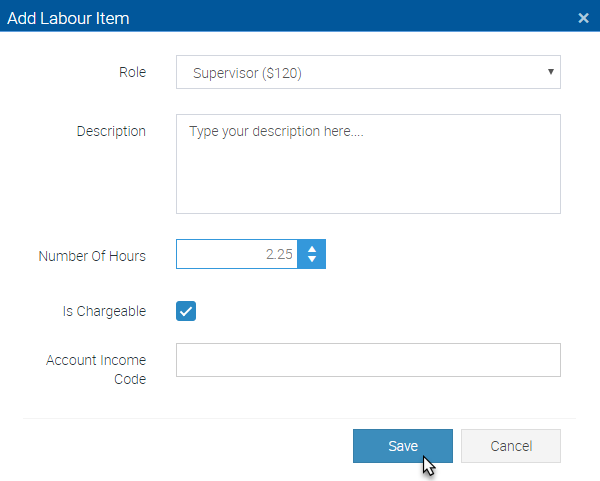
Add Comment