
New Jobs can be created in a number of different ways in Ascora: -
Depending upon your particular workflow, one way may be faster/easier for you - for example recording a new Maintenance Job over the phone with the Customer is usually easier from the Scheduler as you can create the Customer, Job and Booking all in one go.
Click Jobs in the Top Menu to display the Jobs List.

Click the +New button to create a new Job.
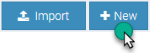
Click Customers in the Top Menu to display the Customers List.

1. If the Job is for an existing Customer, find their record in the Customer List and click the View button located next to the Customer Name. See Search for an Existing Customer for assistance.
If the Job is for a new Customer, create a new Customer record by clicking the +New button. See Create a New Customer for assistance.
2. Click the New Job button in the toolbar to create a new Job. The new Job Details will display with the Customer information automatically populated.

Choose the Scheduler Icon from the Top Menu to display the Scheduler.

Choose Jobs from the Add by Default option box. You can configure this default option by going to Administration > Default Settings > Scheduler.

1. Hold the mouse pointer over the time and User for which you want to schedule the Job. Click-and-Drag to schedule the Job for your chosen duration.
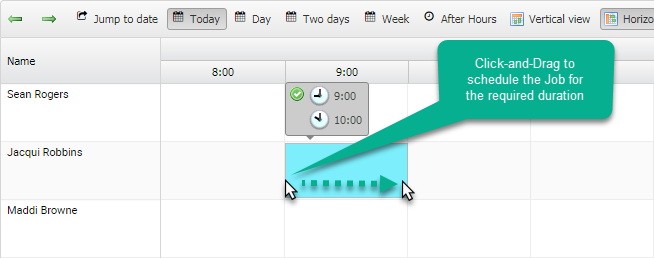
2. When you release the mouse button the Customer Selection screen will display.
If the Job is for an existing Customer, find their record in the Customer Selection list. Click on the Customer then click the Next-> button. See Search for a Customer for assistance.
If the Job is for a new Customer, click the Create New Customer button to create a new Customer record. See Create a New Customer for assistance.
The Job Details screen will display.
3. Enter the details for the Job:
4. When you are ready, click the Schedule Job button.
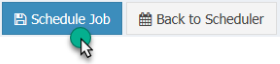
To display the Job Details, double-click the Job in the Scheduler then click the View Full Job Details button.
