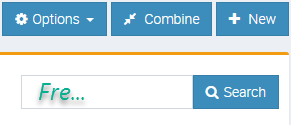Choose the Customers Icon in the Top Menu to display the Customer List.
View a Customer's Details
In the Customer List Screen, click the View button located beside the Customer Name to view and/or edit that Customer’s details.
Filter by Customer Type or Lead Source
Narrow your search by filtering the Customer List by the Customer Type or Lead Source.
Search Using the Global Search Box
You can enter any Customer related information into the Search box and the Customer List will refine as you type. For example, if you know the Customer is located in Fremantle, as you type “Fre” the Customer List will refine to only show Customers whose details include “Fre”.