Contacts are records against a Customer that contain contact information for individuals. Any given Customer can have any number of Contacts recorded against them. For example, a real estate agency (the Customer) may have a receptionist, property managers, agents and the Principal recorded as Contacts. Each Contact is assigned a Contact Role, which is used to describe the relationship of a particular Contact with the Customer.
Choose the Customers Icon in the Top Menu to display the Customer List then select the applicable Customer from the Customers List.
1. On the Customer Card, choose the Contacts Tab.
2. Click the +New button to open the Create Contact pop-up window.
3. Enter the Contact's Details and select a Contact Role from the dropdown menu. If the required Contact Role doesn't exist, you can create a new Contact Role by clicking the +Add New button.
4. Work through the list of available Permissions options to set the Contact as the Default Contact (if required) and allow or restrict access in the Customer Portal by ticking the applicable Permissions checkboxes.
5. If you are granting the Contact access to the Customer Portal, set a Customer Portal Password and optionally choose to send the Contact an email with their Customer Portal Password information.
6. Once you are ready, click the Save button.

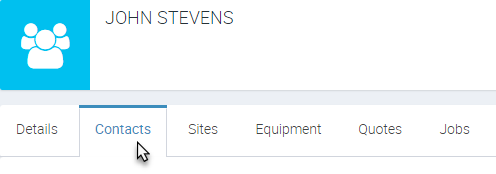

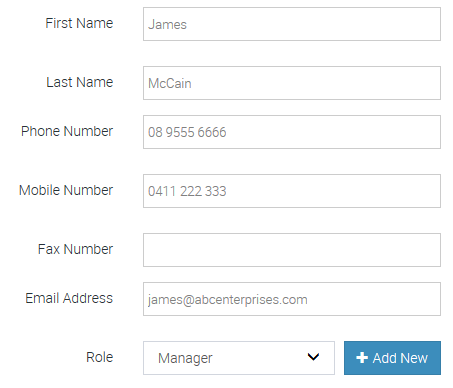
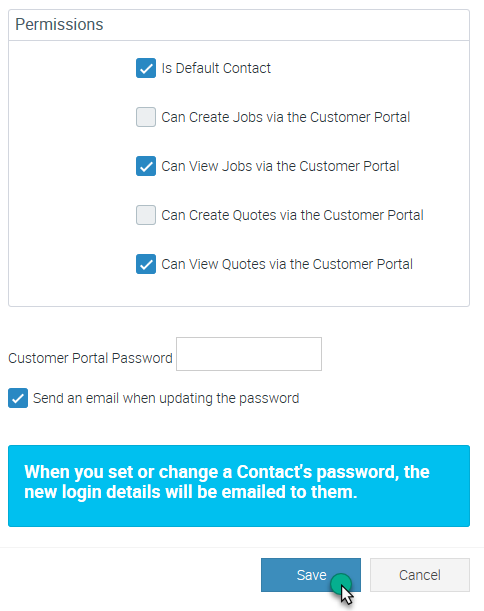
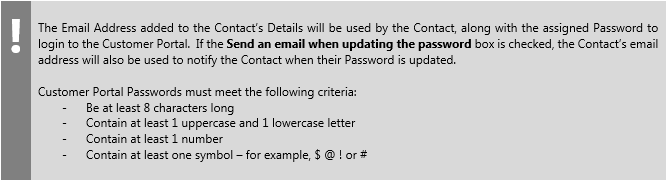
31 Comments
Anonymous
Anonymous
Anonymous
Anonymous
Anonymous
Anonymous
Anonymous
Anonymous
Anonymous
Anonymous
Anonymous
Anonymous
Anonymous
Anonymous
Anonymous
Anonymous
Anonymous
Anonymous
Anonymous
Anonymous
Anonymous
Anonymous
Anonymous
Anonymous
Anonymous
Anonymous
Anonymous
Anonymous
Anonymous
Anonymous
Anonymous